My Life Tech Stack — 2022 Edition
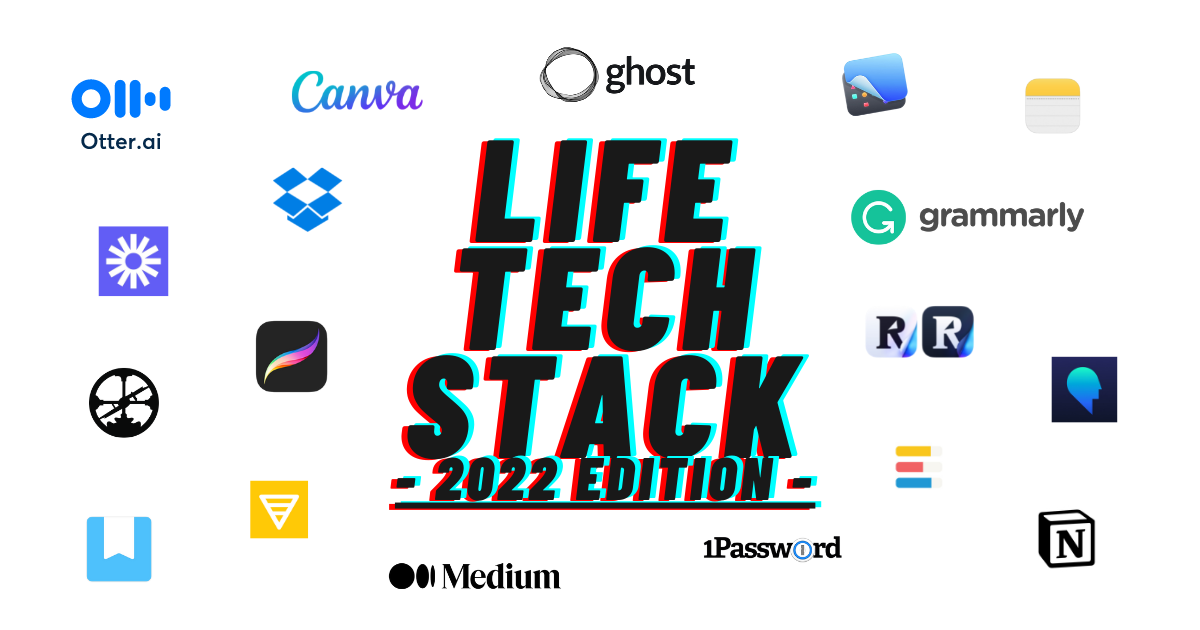
I love experimenting with different tools and apps to make my personal and professional life more productive and easier to manage.
My 2021 Life Tech Stack received a great response, so here I am with an updated 2022 edition.
What’s a tech stack, you ask?
A technology stack or tech stack is the combination of technologies a company uses to build and run an application or project.
In this scenario: I am the company, and the project is my life.
I’ve highlighted which apps I’ve removed from my stack (🛑) and why, and which ones are new (🆕).
The categories remain the same, with just one addition: design. I’d like to start creating and using more visuals in my writing.
- Personal Knowledge Management
- Productivity
- Writing
- 🆕 Design
- Self Development
- Security
Note: there are no affiliate links in this post; this is purely for fun. 🤓
Personal Knowledge Management
Readwise
Use it to get the most out of what you read
Readwise remains my #1 tool, just because it’s so essential to the overall ‘operation’.
Simply put, Readwise is a tool that helps you extract all your highlights and notes from different tools and stores them in one central location.
For me, I’ve connected Kindle for my book highlights and Readwise Reader for my online content highlights.
Readwise will consolidate everything and transfer it to Roam, my note-taking app.
This all happens automatically every day, without any effort on my part.
If you do a lot of reading and highlighting, and especially if you want to use those notes in your own writing, Readwise is a must.
Aside from importing and exporting, Readwise has several interesting features. I go into great detail in a separate post linked below, but I’ll just call out my favourite: the Daily Review.
This is a daily email with a random selection of your highlights. The idea is that as you continue to review your highlights, you’ll recall more and grow your knowledge over time. It’s the compound effect for knowledge.
I’ve written a detailed guide on how to use Readwise, how it fits into my system and my favourite features.
🆕 Readwise Reader
Use it for time-shifting content consumption
Readwise Reader is the read-later app developed by Readwise. With one click, it lets you save interesting articles, videos, recipes or whatever else you come across while browsing, on desktop and mobile.
This allows you to ‘time-shift’ your consumption.
Why is that important? The idea is that you don’t immediately start reading what you find, but you save it and revisit it later.
This change of habit lets you escape the reactivity loop — which is what most of us are on when we are constantly reacting to what is in front of us. And it’s a huge drain on our time and energy.
Now, whenever I have a free moment to read, I go into the app and browse through the list of unread articles I have saved. I have it synced to my iPhone and iPad, so I can read anything I’ve saved anytime I want, on any of my devices. Then, as I’m reading, I will highlight the parts that stand out to me and that I want to save. These highlights will automatically get transferred to Roam — thanks to Readwise, as explained earlier.
In my 2021 Life Tech Stack post, time-shifting content consumption was the most highlighted section, so I wrote a detailed post on what this means, why it makes a difference and how you can implement it today.
🛑 Instapaper
I replaced Instapaper with Readwise Reader as my read-later app. I have no issues whatsoever with Instapaper as a service, but since Readwise Reader is developed by Readwise, this made sense to do.
Roam Research + 🆕 Roam iOs app
Use it for note-taking and ideation
Over the last 12 months, Roam Research has become more and more important.
To me, Roam feels like having my own private library, a cosy space to browse through my favourite quotes and notes. I love the idea of having this collection without having to worry about forgetting or losing anything. It’s there whenever I need it — now, in 5 years, in 10 years. It’s like a goldmine of information that is highly relevant and interesting to me.
Roam describes itself as a ‘notes tool designed for networked thought’. It’s a fantastic tool for collecting and connecting information.
I use it for storing and organising all my ebooks and articles highlights, quotes and personal notes.
Since last year, I’ve also been using Roam for brainstorming and writing rough outlines of new articles.
What I love most about it is how frictionless it is to add new notes. Unlike Notion, you don’t need to think about how to organise the notes. There is no folder structure to worry about. You add the notes to the Daily Notes page, which is automatically created each day. By continuously adding new notes and creating bi-directional links between the pages, you make connections between ideas that you would never be able to make on your own. We don’t have the brainpower to keep all that information in our short term memory. With this tool, you can leverage the power of technology to enhance your brain.
The absolute game-changer is the mobile app, released earlier in 2022. I now rely less on Apple Notes and add notes, thoughts and observations directly into Roam using the mobile app.
The app is not perfect. Roam is not perfect. I get lots of questions on Roam and why I haven’t switched to Obsidian yet. Obsidian seems to offer the same or very similar features, plus it’s much cheaper.
The honest answer: I’m not sure. Some weird sense of loyalty? I also feel like I finally have a system that works really well for me, and I don’t want to waste time figuring out a new tool and re-organising all my notes.
I’ve written more about how I use Roam for note-taking and how I use Roam to be more effective at work. I’m also working on a post outlining how I use Roam for brainstorming (using tags), ideation and writing outlines.
Dropbox
Use it for digital file storage
I don’t think Dropbox needs an explanation or introduction. I use it because I love having one space to store all my documents, easily accessible wherever I am.
I am still organising my files using the P.A.R.A. method, a digital filing method developed by leading productivity expert Tiago Forte. It stands for Projects, Areas, Resources and Archive. I started to feel overwhelmed by the number of documents scattered around on my computer. Using this filing method has helped me create a structure that makes sense to me and is easy to manage.
I have implemented the same four-category filing system across all my digital platforms, including my emails, to quickly track and find whatever I need.
I’ve written a separate how-to article on P.A.R.A. here (Tiago, the P.A.R.A. creator, recommended my post on Twitter 🤩).
I am not too sure how long I’ll keep Dropbox around. I find it expensive and hardly interact with it, but I like the idea of having a safe space to store all my files and pictures. On the other hand, I wouldn’t feel comfortable uploading that all to Notion. So, I’m keeping it as part of my stack for now.
Productivity
Notion
Use it for Task, Project and Content Management
Notion calls itself the ‘all-in-one workspace for your notes, tasks, wikis and databases’. It’s one of the most popular note-taking tools on the market, ideal for creating productivity-focused workflows and storing information in a structured and hierarchical manner.
I like to use Notion for:
- Project and Task Management: daily, weekly, and monthly personal tasks
- Goals Setting and Tracking: short-term and long-term goals. This includes anti-goals; what do I want to avoid doing?
- Content Management: list of books to read, article ideas
- Travel Planning: an overview of past trips, travel ideas and resources
- Gifts: gifts ideas — general or specific to a person
You can read my detailed post on how I use Notion and Roam for Personal Knowledge Management here.
I also wrote about how I use Notion for task management at work.
There are a million different ways that you can use Notion. It can be a bit overwhelming at first, but there are tons of tutorials and templates to be found online, given its popularity.
I started learning Notion on my own, mostly by watching free YouTube tutorials by Thomas Frank.
It works, but my systems are pretty basic.
I am now at a stage where I am ready to take my Notion systems to the next level, so I signed up for Notion Mastery, a self-paced course by Marie Poulin.
Notion is becoming more powerful and popular by the day, so I see it as a valuable skill to develop.
🆕 Loom
Use it for simple screen recordings showing your webcam
Loom is a tool to record quick videos of your screen and cam, and a relatively new addition to the stack.
I started using it during my Ultraspeaking Fundamentals (a great public speaking course — review here) as we needed to record our screen and ourselves at the same time.
You download the Loom extension so that with one click in your browser, you can start recording your screen and have your face appear in the corner, explaining and talking through whatever you’re sharing on-screen.
I’ve used it here and there for work when I want to explain something visually to someone without having to get on a call. I’d like to start using it more for personal use as well, when sharing feedback with writing buddies or creating digital product tutorials (you can check out my first public tutorial here if you want to have a laugh)
Done
Use it for quick and easy habit tracking
Done is an app I’ve been using for habit tracking for a few years now. With its colourful and simple interface, it’s quick and frictionless to use and see your progress at a glance.
It’s one of those apps I can imagine I’ll use until I die (?) as it’s become such an automatic part of my routine in the morning and in the evening.
I used to use Done to track specific goals, like 4 x yoga per week or daily meditation.
Lately, I’ve been using it more as reminders of my ‘systems’. I’ve written more about why it can be helpful to adopt a ‘systems-over-goals’ mindset here and here.
The systems I track:
- Bias for movement (more details on that here)
- Limbic friction
- Hydration
- Thought dumping
- Writing
There’s a lot of conflicting advice on whether or not these kinds of habit trackers are good for you. There’s definitely a risk of becoming slightly obsessive (guilty!), but it can also be very motivating.
Like James Clear says in his book Atomic Habits: Habit tracking provides visual proof of your hard work — a subtle reminder of how far you’ve come. Plus, the empty square you see each morning can motivate you to get started because you don’t want to lose your progress by breaking the streak.
CleanshotX
Use it for frictionless screen-recording
CleanShotX is a tool for Mac for screenshots, markups, etc. I felt a bit silly paying for an app to take screenshots, but it’s been worth it, saving me time in both personal and work-related tasks.
Whenever I take a screenshot, I can instantly save, copy or drag and drop the screenshot to other apps. With the app, I can grab an area, fullscreen, window or scrolling capture, set a timer, etc. I also use it to make GIFs.
There are many more functionalities that I don’t even use, but I feel like it’s been worth it just for the quick and easy screenshot copying and saving.
🆕 Otter.ai
Use it for transcribing your voice messages
Otter.ai is the best transcription tool on the market.
Not necessarily a productivity tool but it helps me brainstorm and gather my thoughts while out on walks.
I go through the notes once a week. The ones that are useable, I email to myself and then just copy-paste into Roam.
You can edit text, speakers and time codes. You can play back meetings or conversations with synced audio, text and playback speed control.
The transcription is flawless (except when wearing headphones) so I can imagine it’s a great tool for teams and work settings, with speaker name identification and applicability with all the main meeting providers (Teams, Google Meet, Zoom).
The more I use it, the more I love it, and the more I use it. I can see Otter becoming increasingly important in my note-taking and writing system, especially as I’m trying to spend more time away from my computer.
🛑 Freedom
Freedom used to be my go-to tool for blocking websites, apps or the entire Internet.
I stopped using Freedom because it became a bit of a hassle to set up and manage. Blocking the entire Internet sounds great but sometimes I did really just need that one particular website and it would just annoy me too much.
I’m not using any app or website blockers at the moment. Keeping my phone out of the room while I’m working is the biggest anti-distraction-trick for me anyway.
Writing
🆕 Medium
Use it for clean and distraction-free writing
Medium is not new in my stack but I thought I’d add it as I regularly get questions about what I use for writing.
Roam is for note-taking and high-level outlines. Notion is for task and project management.
Aside from sharing articles, I use the Medium editor for writing. I just like the look and simplicity of the interface.
I typically write in the desktop version and edit on the mobile version while out walking.
Weirdly, Medium recently made a change to the mobile app where they removed the option to write or edit. Makes no sense whatsoever but anyway, luckily I discovered a way to circumvent this madness (at least on iPhone):
- Use Safari and go to medium.com
- You’ll get a prompt to open the mobile app — ignore that
- Click on ‘aA’ in the search bar, bottom left corner
- Click on ‘Request Desktop Website’
Now, the system thinks you are surfing on a desktop website, not a mobile. Medium allows editing on desktop. There you go.
Once I’m done writing in Medium, I’ll copy the entire over to Ghost, to publish on my own website.
🆕 Ghost
Use it for building your mailing list
I use Ghost as the platform to publish my articles and newsletters on my charlottegrysolle.com domain.
Twitter and Medium are great for sharing and building an audience, but at the end of the day, you don’t want to rely only on these platforms.
That’s why I’m keeping a library of all my posts on my own website and building an email list by sending bi-weekly newsletters.
Ghost is one of the better options out there to build a website, publish content, send newsletters and perhaps, in the future, offer paid subscriptions to members.
John Nicholas wrote a detailed post on how to go about creating a website, picking a domain, setting up Ghost, etc.
🆕 DayOne
Use it for journaling and brain dumping
I personally prefer to use an app, just because I like to have my ‘journal’ with me wherever I go and I like to search my journals. I also don’t have the patience to write so much by hand.
DayOne is the #1 app for digital journaling. It’s created specifically for journaling, unlike most other note-taking apps or unlike Bear, which I was using before.
I use it for all my brain dump / long-form journaling.
It automatically creates new pages for a new day and keeps track of your entries and streak. You can add in different media: photos, videos, and audio messages.
I track in my Done app how often I braindump in DayOne, aiming for at least 3x per week.
🆕 Typefully
Use it for scheduling and writing Tweets and threads
I’ve been having lots of fun writing and sharing on Twitter.
To have a shot at creating any kind of meaningful audience, especially at the beginning as a complete newbie, it’s important to tweet daily, ideally even multiple times a day.
That can be time-consuming, so I started using Typefully to manage my Twitter activities.
Typefully allows me to create drafts, schedule Tweets in advance, create threads, review analytics, etc. It’s also easy to add images, GIFs and videos.
I especially like how they highlight the best times to tweet based on your engagement. Then, depending on how many times you want to tweet on specific days, you can create a schedule and queue up the Tweets accordingly.
Apple Notes
Use it for writing down thoughts and ideas
This is a simple one and one that comes standard with your Apple devices. Apple Notes is a great tool to quickly jot down thoughts when you’re on the go and don’t have access to your computer.
With just one swipe and click from the lock screen, you can open the app and start writing. Often it’s just a few words or half sentences, enough for me to remember later on what I was thinking of.
I used to rely a lot on Apple Notes for daily notes. However, I’ve been using it less now that Roam has a mobile app.
I still use Apple Notes for notes that I want to have quick access to (some quotes, my morning routine, etc.) and when I want to write down thoughts very quickly. The Roam mobile app loads too slowly.
Of course, by using an Apple tool, you enjoy automatic syncing between all your devices, which means access whenever, wherever.
Grammarly
Use it for managing your grammar
As a non-native English speaker trying to write English content, investing in Grammarly is a no-brainer.
Grammarly is a cloud-based writing assistant that reviews spelling, grammar, punctuation, clarity, engagement and delivery mistakes in real-time.
By simply installing a browser plug-in, everything I write (except in Google Docs) automatically gets checked on grammar and spelling. The tool will also offer insights into the style and tone of your writing (whether it’s informative, friendly, confident, etc.).
There are, of course, limitations to this, and I don’t always accept the recommended changes, but it’s still a great tool to use. It picks up on most, if not all, mistakes and often offers good ways to simplify or improve a sentence.
🛑 Bear
I’ve replaced Bear completely with DayOne journaling.
I liked Bear’s simple interface, but it bothered me that the syncing between devices wasn’t working as well and as quickly as I’d wanted. For me, that’s always one of the key features of any app.
🆕 Design
Canva
Use it for creating simple designs
Canva, Australia’s billion-dollar unicorn, is a graphic design platform used to create social media graphics, presentations, posters, documents and other visual content.
For a while, I resisted using it because it seemed to me it seemed to ‘dumb down’ visual design too much. I’m not a designer so not sure where that protective attitude came from (?!). Anyway, I’ve recently caved and I have to admit: it’s so good.
I use it to create simple visuals and thumbnails to use in my posts, on Twitter and on Gumroad. I particularly like how easy it is to use on desktop.
Procreate
Use it for creating visuals on your iPad
I’d like to start drawing more and using my own visuals in my posts instead of relying on generic stock imagery.
Nate Kadlac’s article on Learn To Draw inspired me to start using Procreate.
Procreate is a popular sketching and drawing app, ideal to play around with on the iPad. It’s a pretty steep learning curve and I haven’t been able to spend as much time on this as I’d like, but it’s a goal for the coming months.
Self Development
Waking Up
Use it for daily meditation
I’ve tried Headspace and Calm as meditation apps, but for some reason, it never stuck. There are so many options to choose from that I’d spend more time scrolling through the app than meditating.
I have been using Waking Up with Sam Harris for almost 2 years now. Sam is a neuroscientist and philosopher. The focus is more on the science behind meditation and consciousness versus spirituality, and that’s exactly what I was looking for. I also like his voice, which is important for guided meditation.
The app offers several series and speakers, but I typically use the Daily Practice narrated by Sam. You have the choice between 10 or 20 minutes. For complete beginners, there is a great introductory course of 25 days.
I recently got recommended the Walking Meditations series, and it’s a great way to explore a different style of meditation.
I also love how people who cannot afford a subscription can request a free account, no questions asked. Sam’s message on this policy is worth a listen.
🆕 Shortform
Use it for detailed book summaries
If you read many non-fiction books, I’m sure you’ll agree that many of those books could’ve been a blog post. There’s an incentive for the writers to get as many pages in as possible, so they include tons of unnecessary examples and descriptions.
Many websites provide book summaries, but I feel like simply summarising the key points doesn’t offer much value.
Shortform approaches it differently. They create distilled guides where they restructure the information to make it digestible and actionable. They add in notes and connect to ideas and insights from other books. When applicable, they’ll add in exercises to engage with the ideas.
For example, The Power of Now by Eckhart Tolle. A book recommended by many people but not an easy read. Given how abstract some of the principles can be, Shortform adds examples to help illustrate the concepts. They note them clearly as Shortform examples when they are not directly from the book.
To be fair, it’s expensive: $24/month or $16/month if you pay upfront for the year. It’s only worth it if you read many non-fiction books, and ultimately you do save on buying new books. Plus, they’re constantly adding new books to the list.
Security
1Password
Use it for managing passwords and sensitive information
I used to be one of those who uses the same 2 or 3 passwords across everything. I then tried to create different passwords for a while and kept a log in a separate notebook, but it was just getting too cumbersome.
As we move more and more of our lives online, I decided it was worth investing in a system where I need one single password that protects all my other passwords and important information with easy and quick access. So I now use 1Password to do just that.
So far, I have more than 100 passwords and private notes saved in there, so definitely worth the investment.
2 Final Thoughts On Creating Your Own Tech Stack
- Most apps and platforms offer a free version or trial. It’s best to start with that to see how you like the app and how it fits into your stack before going for the paid version (I learned this the hard way with Freedom).
- With this many subscriptions, it’s important to keep track of your renewal dates and costs. I do this in Notion, where I set reminders a few days before any renewal date to assess whether I want to continue using the service. This way, I avoid any nasty credit card surprises.
Member discussion