The One Tool You Need to Maximise Your Reading
There's little point in reading if you don't have a system.
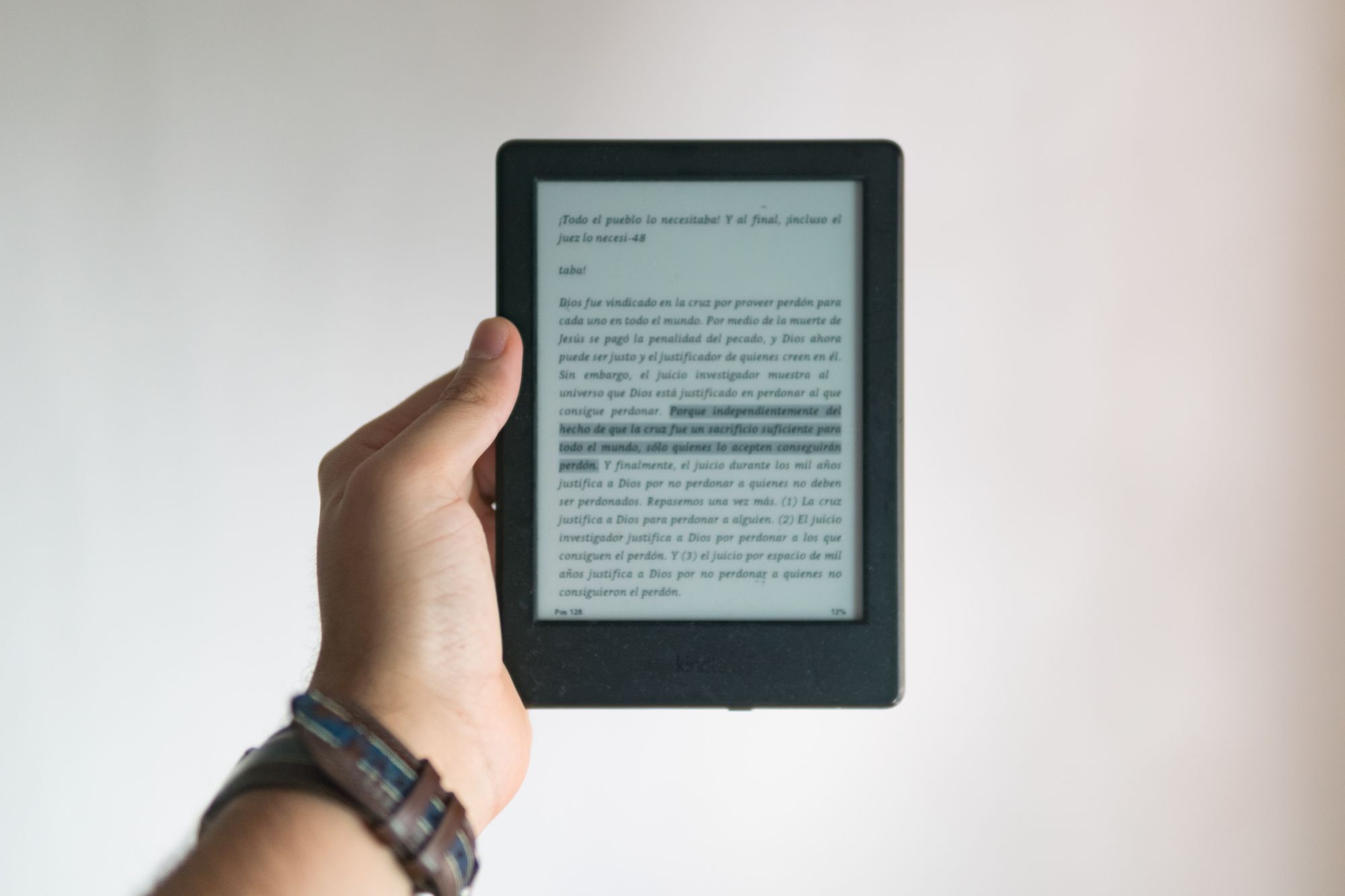
I started questioning my reading habits when I noticed how I would find it difficult to recall more than a few vague ideas shortly after finishing a book.
I would feel inspired and motivated while reading, but specifics faded away quickly after I was done.
For the number of hours it takes to read a book, you would hope for a better return on your investment.
Feeling frustrated, I started searching for advice online and realised that I was approaching it in the wrong way. It’s not about racing through the pages and ticking off as many books as possible — it’s about actively engaging with the content. This means highlighting and taking notes and regularly revisiting those notes.
To make this sustainable, you need a system.
In my search, I came across a concept called Building A Second Brain by Tiago Forte, a methodology for optimizing how we store and access information. That’s how I got introduced to Readwise, which has become the glue that holds my entire reading and note-taking system together, without any effort on my part.
I’ve become such a fan that I decided to dedicate an entire post to how Readwise works, its key features and how I use it.
Oh, and just one caveat: this is specifically for reading non-fiction books with the purpose of learning. Reading for pleasure or entertainment is a wonderful use of time and doesn’t need any maximising or optimising!
How does it work?
Simply put, Readwise is a tool that helps you extract all your highlights and notes from different apps and platforms and stores them in one central location.
In their own words, the goal is to “get the most out of what you read” by “making it easy to revisit and learn from your ebook & article highlights”.
When you sign up for Readwise, you start by connecting your account to your preferred reading platforms. Readwise will then pull all of your saved snippets and import any new ones periodically. After that, you can add notes and tags to make them more organised and easier to retrieve.
The list of platforms that Readwise can import from is impressive — Kindle and Goodreads to Instapaper and Apple Books — and it only takes a few clicks to get a new connection set up. Podcast listeners can import highlights from Airr. If you’re not an ebook fan, you can even manually upload highlights from physical books or other physical sources that don’t have a digital copy.
You now have a library of all your highlights, which is the most important part.
If you want to take it one step further, you can then export all your highlights to your note-taking platform of choice — like Roam, Evernote or Obsidian. This is especially useful for people who are into Personal Knowledge Management. I wrote more about this here.
How I use it
Before getting into the features, I thought I’d give you a quick snapshot of my own setup.
As I said, there is a long list of sources that you can import highlights from, but I recommend prioritising a few to avoid getting overwhelmed.
This is how I do it:
- Book highlights: Kindle → Readwise → Roam
- Online content highlights: Instapaper → Readwise → Roam
- Newsletters / Emails highlights: Email to Instapaper → Readwise → Roam
- My own notes, ideas, thoughts: Directly into Roam
The export to Roam happens automatically every day.
Then every few weeks, I go through the imported highlights. The intention is to engage with my notes as much as possible through tagging and notes design.
This means compressing the highlights, adding my own thoughts and takeaways, bolding, and removing anything repetitive/unnecessary. Just collecting and never looking at the notes again wouldn’t be useful, and the more you intentionally link your highlights together, the more valuable your system becomes.
My favourite features
Readwise has several interesting features, and how you use it will ultimately depend on your objectives.
I’ll go through the ones I find most valuable for my goals of repetition and engagement.
Daily Review
Dubbed as “your daily dose of wisdom”, The Daily Review is a selection of highlights from your database.
The selection is highly customisable, so you can choose if you want to receive it as an email or review it in the app, when and how frequently you receive the email, how many highlights are shown, etc. You can also adjust the settings to change how often you see a specific highlight or source. For instance, you might want to see the highlights from your favourite books more than those from an online article. There could also be highlights that you want to keep in your database but don’t need to see in your Daily Review. You can easily turn that off.
Every day, I receive an email from Readwise with 10 random highlights from my library. I usually go through it while commuting or waiting somewhere.
🚨 NEW — Themed Reviews
Having a central database is a great start, but things can get messy when you have thousands of highlights.
Cue Themed Reviews.
Themed Reviews let you create customized sets of highlights based on a specific tag or source, separate from your Daily Review.
So far, I have been using this feature to create reviews of highlights from specific books and specific people.
You often hear the advice that it’s better to re-read the 20 books that impacted you versus reading 100 different books. While I agree with that advice, entirely re-reading a book is not the best use of your time. It’s better to re-read your highlights, which are the parts that resonated most with you anyway. I had previously tried to set reminders and block time on my calendar to do this, but I rarely got around to it.
Setting up a Themed Review has been an ideal way to automate the process.
At the moment, I’ve set up a weekly e-mail with highlights from The Almanack of Naval Ravikant and The Psychology of Money. I intend to update the reviews regularly, depending on the books and topics I want to focus on. It’s again highly customisable, allowing you to choose how often you want to receive the email.
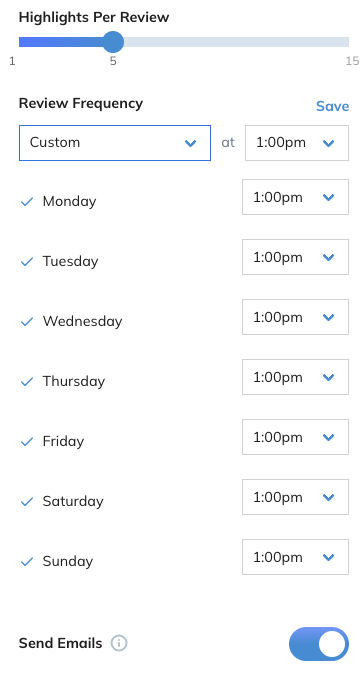
Another way I like to use it is by creating Themed Reviews for specific people.
For example, James Clear. I save many highlights from his book Atomic Habits, his 3–2–1 newsletter and his Tweets. I created a Themed Review called James Clear Wisdom, getting an overview of random highlights twice per week.
I’ll be experimenting more with this feature over the next few months. In the meantime, you can read a blog post from the Readwise team on different ways you can use Themed Reviews.
Twitter Threads
There is so much interesting content to be found on Twitter, especially in the form of threads (a series of connected Tweets from one person).
With Readwise, it is effortless to save and store every tweet of a thread.
You simply comment ‘@readwise.io save thread’, and the whole thing will automatically be imported into Readwise. What’s neat is that if someone else has already made that comment, all you need to do is like the comment, and the thread will be saved.
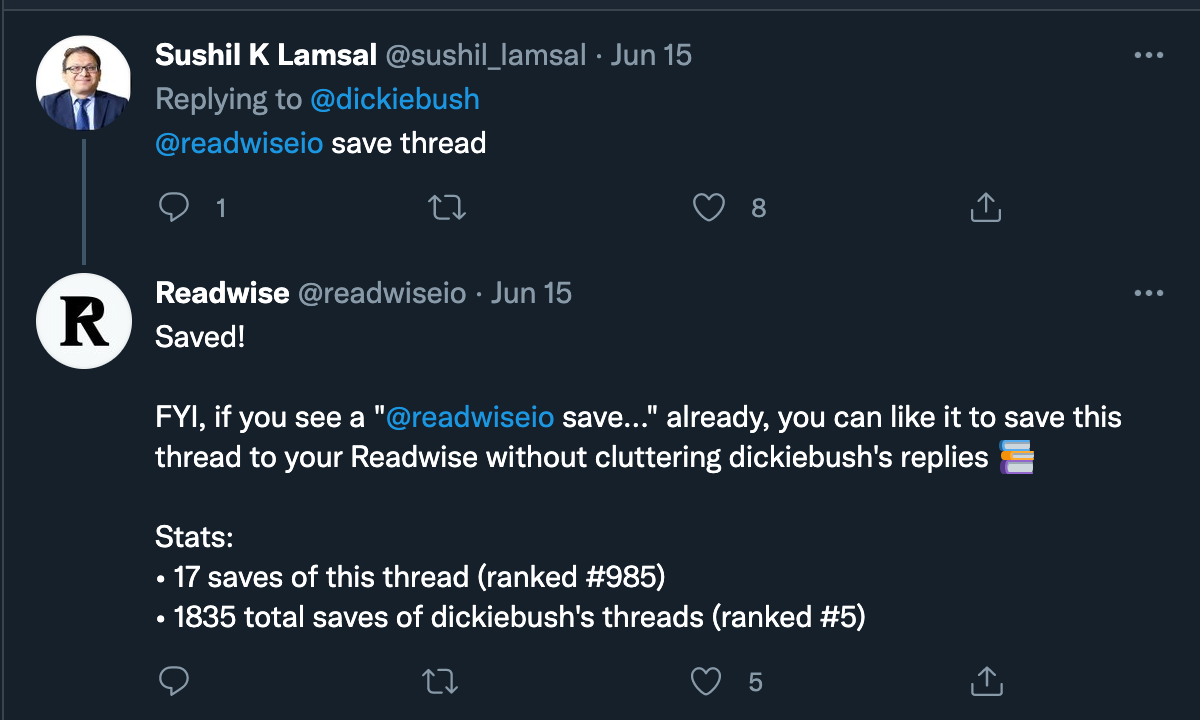
Shareable visuals
I like to share my favourite book highlights on Twitter every so often. Instead of simply copy-pasting the text, it is better to use a visual to attract attention. With just the click of a button, Readwise lets you create a colourful visual of your selected highlight, including the book title and author, that you can then use in your own content. You can customise it slightly and choose the preferred colours.
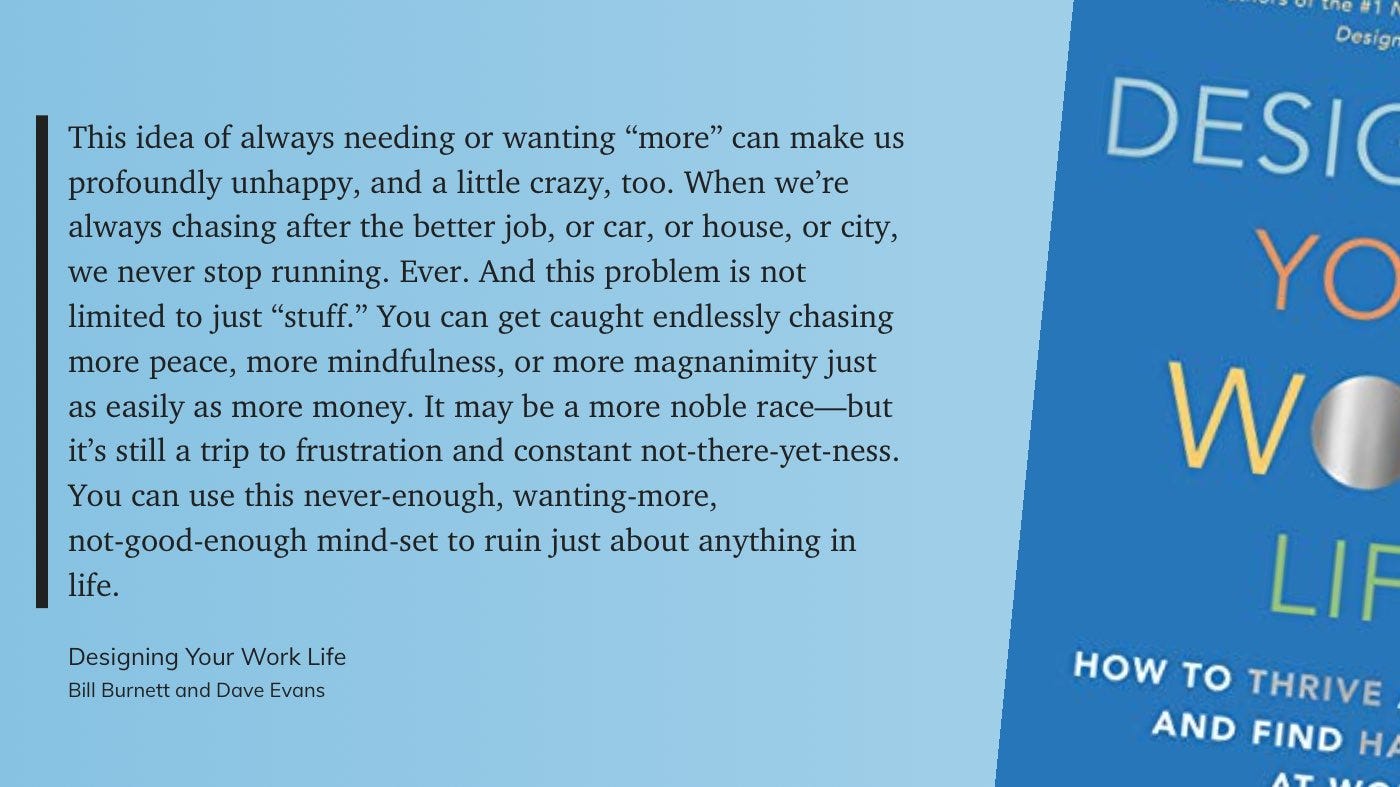
Highlight Browser Extension
Readwise has a browser extension you can install for Chrome or Firefox. Once you have the extension, you can highlight anything you are reading online, right-click “Save Highlight to Readwise”.
I personally don’t use the browser extension simply because I prefer to use Instapaper for all my online reading. This is a read-later app that allows me to save articles and read them at a later point. Anything I highlight in Instapaper automatically gets imported into Readwise.
I wrote more about why I use a read-later app to time-shift my reading here.
Pricing
Readwise is a paid service, but in my opinion, it is worth the investment.
The pricing structure is simple:
- Readwise Lite: $4.49/month
- Readwise: $7.99/month (highlights organization with tags and notes, export to Evernote and Notion, and more)
You can try it out for free for 1 month to get a feel for it. So if you’re interested in signing up, feel free to use this link. We’ll both get a credit for a free month, so I’d say that’s a win-win!
Final Thoughts
If you like to read non-fiction books or read a lot of online content (websites, blogs, newsletters), I highly recommend giving Readwise a try.
Don’t feel like you need to have a perfect system from the beginning. Just starting by highlighting your favourite passages and collecting them in a central database is a gamechanger. It’ll accelerate your learning and make you get the most out of your reading.
Thanks for reading!
I am always on the lookout for new tools and apps. If you’d like to stay updated on recommendations and reviews, just hit the Subscribe button (no spammy stuff, promise!).
