A Simple System for Being More Effective At Work
How to use Roam and Notion for note-taking and task management. Quick to set up, easy to maintain.

Tools like Notion and Roam are like secret weapons you can use to be more effective at work.
It’s not just about getting more work done. It’s about working on the right thing at the right time — without feeling overwhelmed by the endless to-do list or wasting minutes looking for that one note.
As an account lead in a creative production agency, my job requires me to coordinate many different stakeholders and processes. As a result, there are many meetings and many notes and follow-ups to keep track of.
It’s easy to fall into the trap of working on whatever feels most urgent. The problem is that the most urgent is rarely the most important.
I used to keep a to-do list in Excel and take notes in multiple places. Sometimes on paper, other times in Word or in draft emails. I’d save things here and there, but it’d be rare I’d go back through old notes unless I needed something.
I mean, it kind of worked. I’m not saying this approach is bad, but I’d lose a lot of time trying to find information and deciding what to work on next.
Last year, I wrote a post on using Roam and Notion for Personal Knowledge Management.
Now, I’d like to talk about how creating simple systems in Notion and Roam specifically for work. You don’t need any technical skills, and it won’t take you more time than your current system. If anything if you do it right, you’ll save time.
Roam for all note-taking
Roam Research describes itself as a ‘notes tool designed for networked thought’.
The interface is very basic, with simple bullet points. There are no colour or font options, no emojis. No distractions.
There are a few different ways I like to use Roam.
Daily Notes
Roam will create an empty Daily Notes page with today’s date every day. Here’s where I keep all my meeting notes for that day, whether it’s a 1–1 or a team meeting.
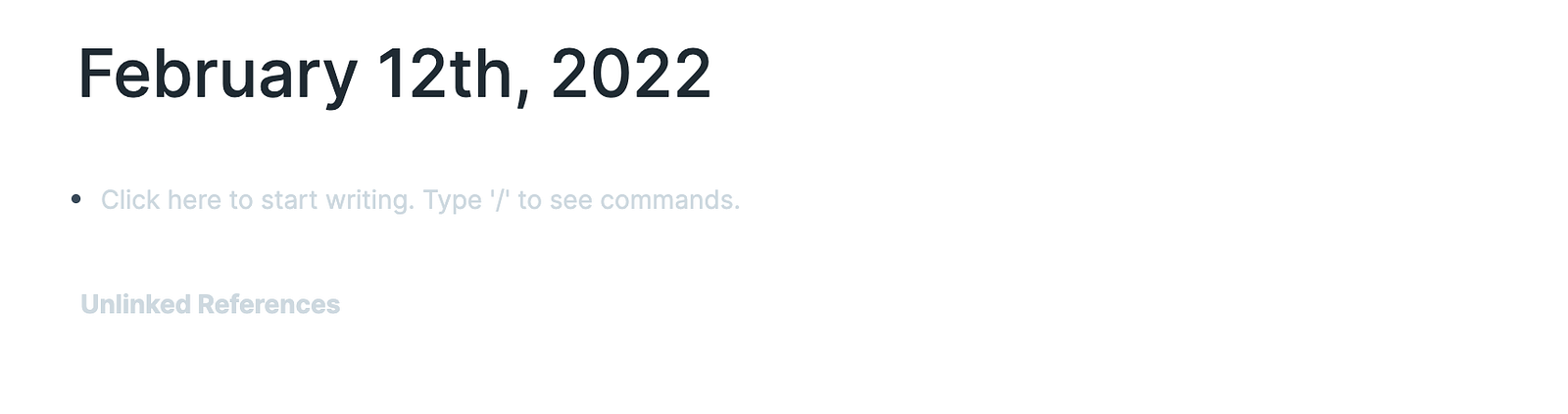
For example, say I have a meeting with my colleague Tom Jones. I’ll put his name in [[ ]], which will automatically create a new page for Tom.
I add my notes and my action points.
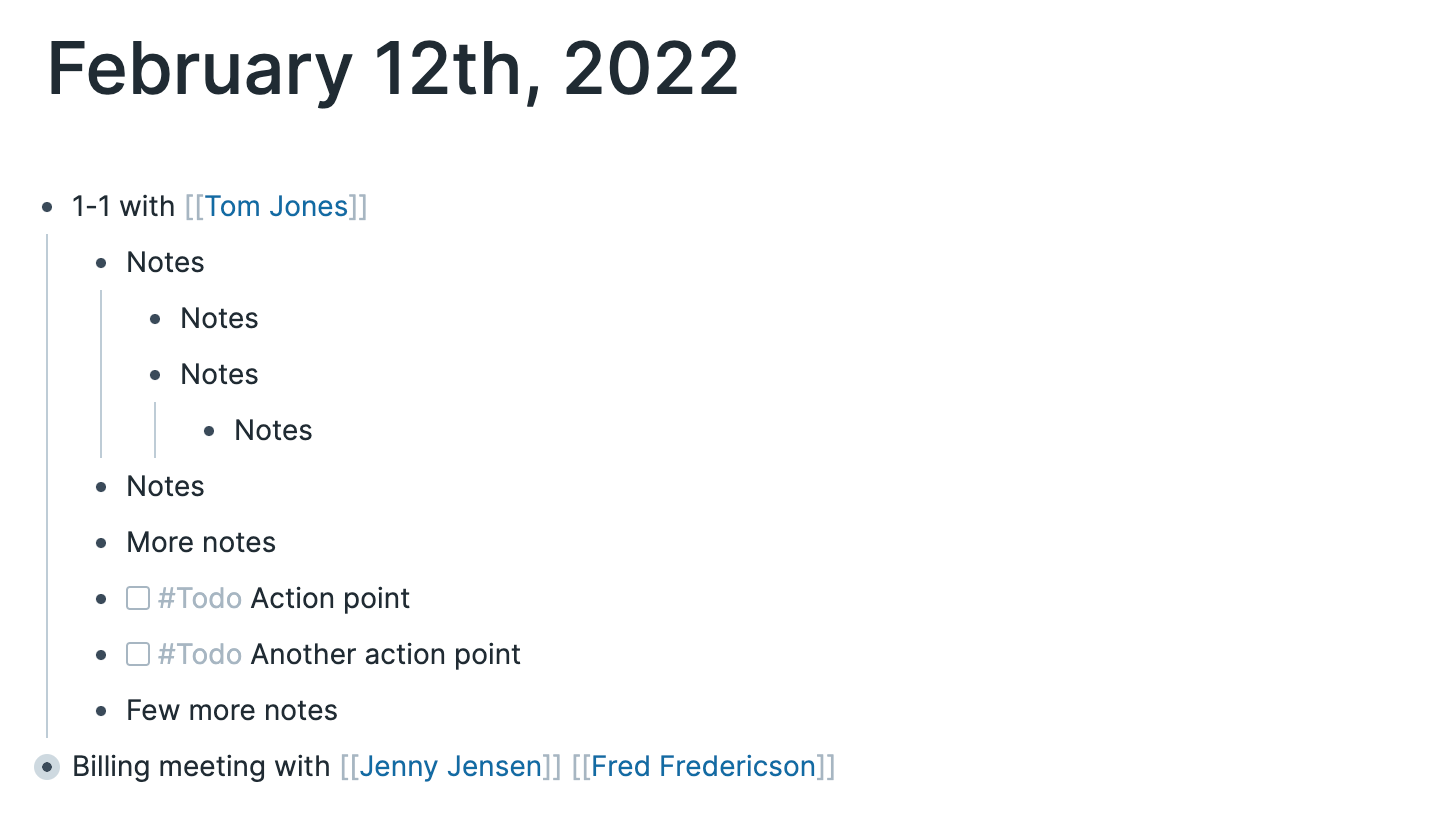
Now, if I want to look through all my meeting notes with Tom, I simply click on his name, and I’ll get an overview of all the notes I ever took where I tagged him.
That is such a powerful thing to be able to do. With just one click, I have access to everything we’ve ever discussed, whether that’s 1 week or 2 months ago.
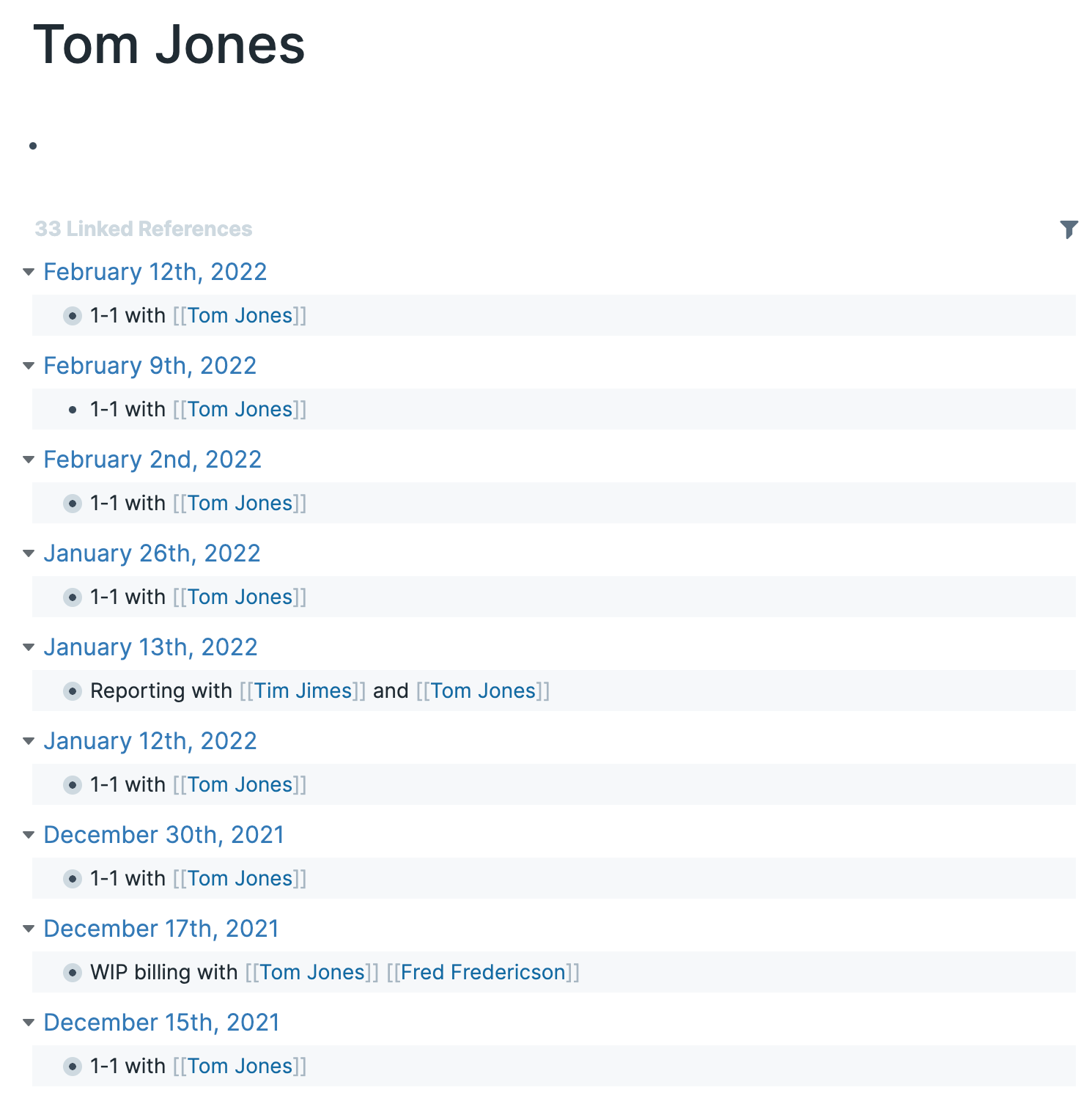
Reminders for upcoming meetings
Say I have a meeting with Tom Jones next week, and there are a few things I want to make sure I discuss with him. I can use the calendar function to jump ahead to the Daily Notes for a day in the future.
That allows me to leave notes and reminders for myself.
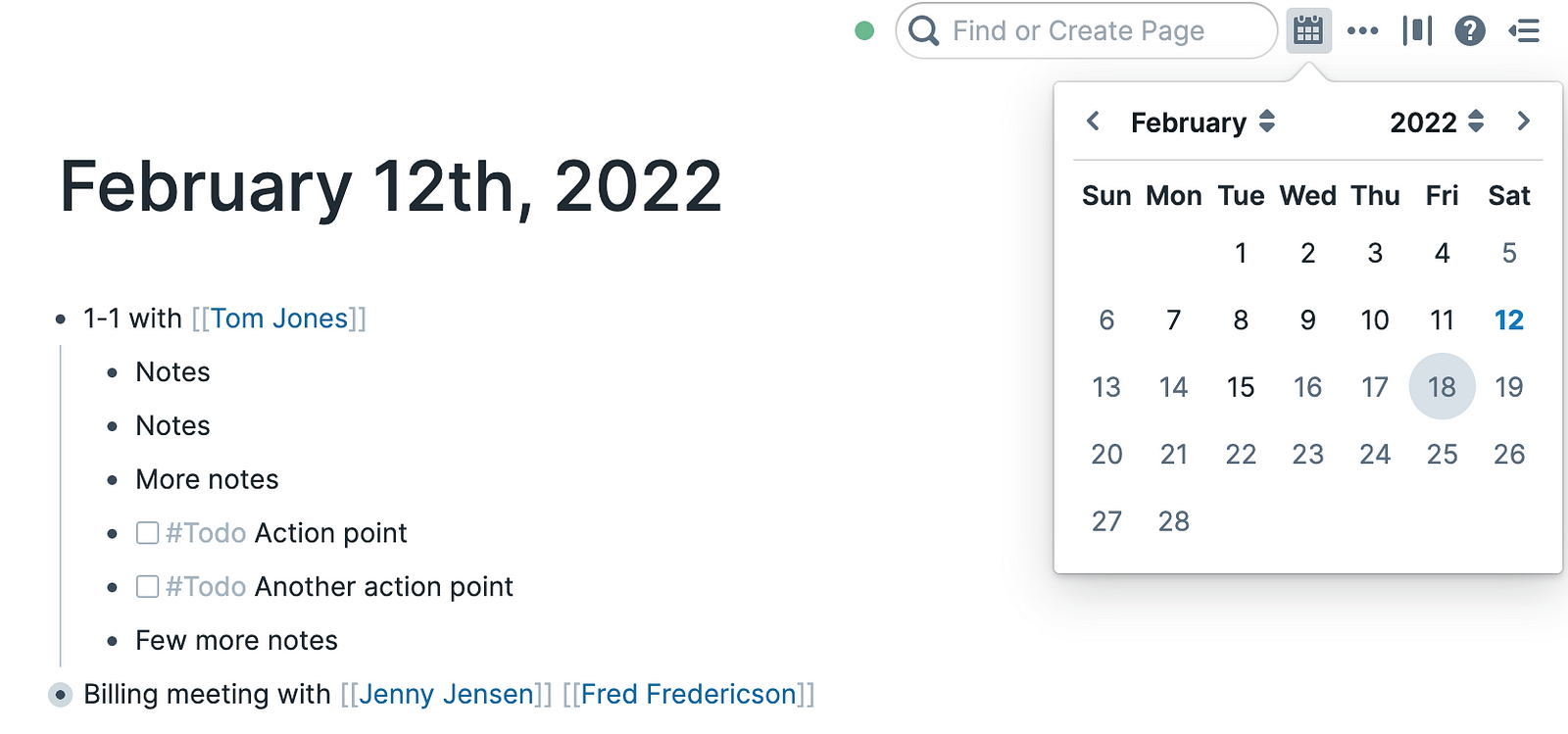
To Do’s
The point of every meeting should be to have clear next steps. I found it difficult to keep track of action points when I was keeping notes in all these different places.
In Roam, I add a #Todo in front of every point where I feel like I, or anyone else, needs to do something. I also use it to remind myself when I think of something during the meeting that I need to look up.
Then, when I click on #Todo, I’ll get an overview of all the #Todo’s I’ve ever added, which ones have been checked and which ones haven’t.
Notion for all task management
Notion is an all-in-one workspace for your notes, tasks, wikis and databases. It’s one of the most popular note-taking tools on the market, ideal for creating productivity-focused workflows and storing information in a very structured and hierarchical manner.
It’s one of those high-ceiling-low-floor tools — you can make it as simple or as complex as you want.
My work setup is very straightforward. I use it only to keep track of my own tasks. I don’t use it for detailed project management that requires team input.
I have 1 page that shows my dashboard with all my tasks.
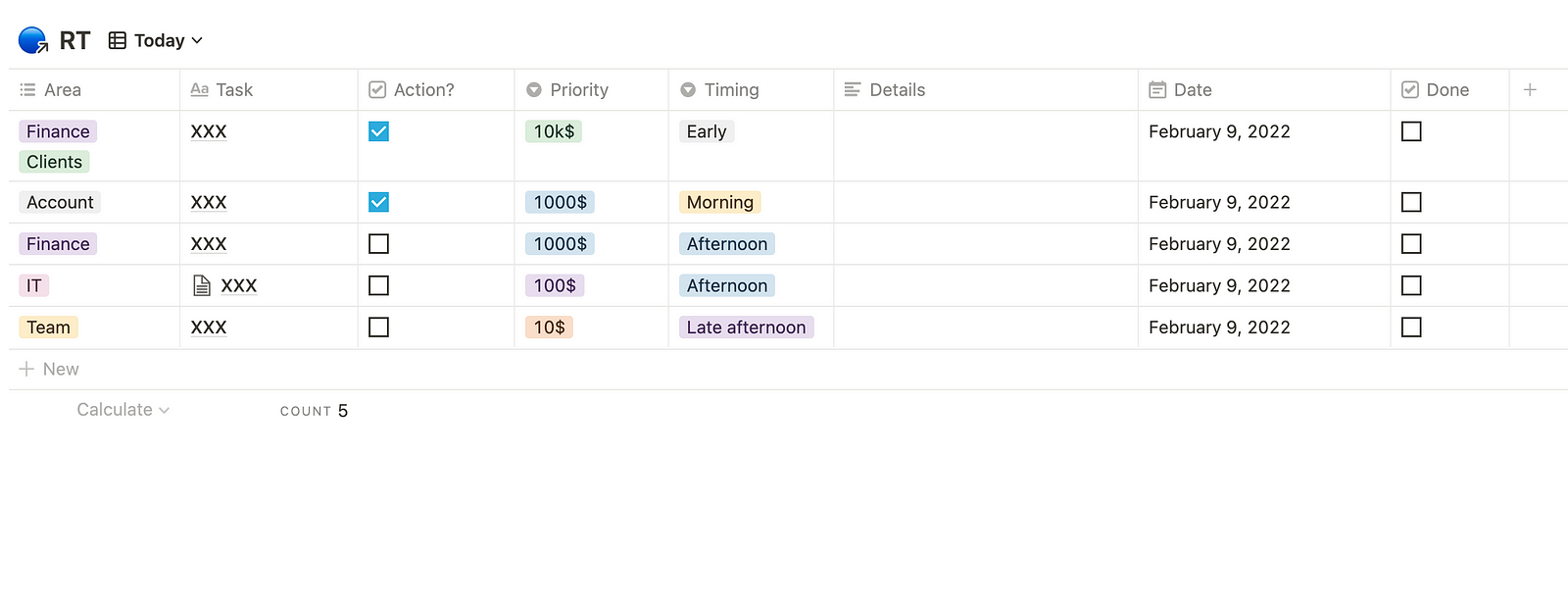
Let’s look at each column.
Area
Pretty self-explanatory. I do this because it allows me to easily filter on department.
Task
Short description of the task or project.
Action
A check-box I tick when an action is needed on my end to move things along. I untick it when I am waiting for input from other people.
Priority
This is the most important one for me.
I’ve based this on the $10k framework by Khe Hy. The idea is to assign every task a value like $10k ; $1k ; $100 ; $10. These are entirely arbitrary numbers and have nothing to do with the actual value of the task. My intention is to continually remind myself of what my priority tasks are.
$10 tasks (e.g. responding to emails) are quick and easy to get done. Ticking them off makes me feel super productive and good about myself, but they don’t lead to any long-term results. $10k jobs, on the other hand (e.g. reviewing a process or putting together a client proposal), are complex and require focus. They’re tempting to procrastinate on, but they’re the ones that will ultimately move the needle and should be my priority.
Timing
I assign every task a specific time in the day.
I know I am very focused and alert in the morning. I feel calm and positive.
In the afternoons, I’m more distracted and rushed.
Have a presentation to work on? I plan it for the morning. Need to respond thoughtfully to an angry client email? Mornings.
Admin or cleaning up a presentation? Afternoons.
It’s about connecting the task to your energy states. That might sound woo-woo, but it’s just about being aware of how you work best and schedule accordingly—working with your brain vs against it.
[Quick Intermission]
You might be wondering why I need to assign labels and filters and all that fancy stuff. Why don’t I just do what I know is most important?
It’d be great if it were that simple, but I’ve noticed that this is the only way to stop myself from immediately jumping into the easy tasks.
I’m just a smart monkey, and I need these kinds of visual reminders every single moment of the day to stay on track.
Date
Obviously!
I filter out the tasks that are not relevant for the day. Doing this has been incredibly time and energy saving for me. Once it’s filtered out, I don’t see it and don’t think about it until it pops up again on the day I assigned it.
In my previous systems, I would keep going over tasks that were not immediately relevant in my to-do list, taking up mental space and wasting energy.
Done
Another check-box I tick when the task is done. I filter out all the completed tasks, so I don’t have to see them, but it’s good to know they’re there in the background if I ever need to go back.
The best thing about this table is I can sort it however I want.
My default order is:
- Action: all tasks that need my action
- Timing: from morning to afternoon
- Priority: from $10k to $10
This means the top of my list will always be action needed, relevant timing, $10k tasks. The last ones are action needed, relevant timing, $10 tasks.
Random To Do’s
Then there are small tasks that I can’t put under any current project, but I don’t want to forget. So at the top of my Notion page, I have a section for Random To Do’s, and then a few I hide in a bullet ‘At some point’. Again, I like to hide them, so I don’t waste time thinking about them, but they are saved for the future.
Goals for the Week
Every Friday, I list 3–4 things I’d like to get done the following week. I regularly peek at these to remind me of what I said I’d get done to consider this week successful. Again — monkey mind. I need constant visual reminders!
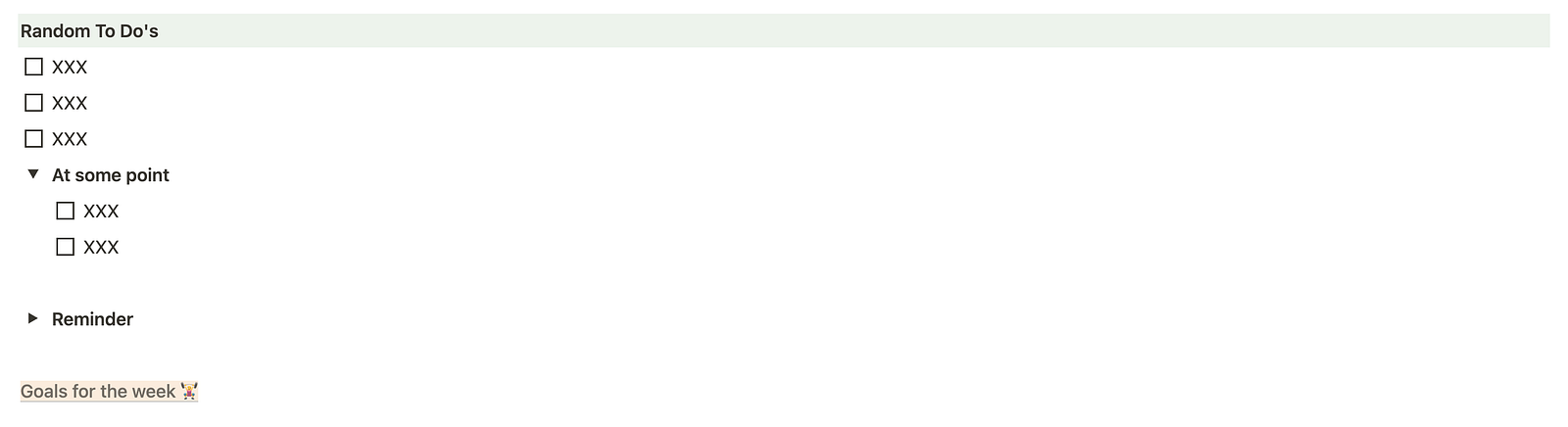
Use both tools on a daily basis
I have both tools open and constantly switch between the two.
In the morning, first thing:
- Open Notion and review my tasks that day in order of Priority and Timing
- Open Roam and take notes for every meeting. All action points are highlighted with the #Todo tag.
In the evening:
- Review emails and Roam #Todo and add all action points to Notion
- Check my schedule for the next day and add any points for meetings to Roam
Getting started
As with many things, the hardest part is setting up these systems without overcomplicating and actually using them consistently.
There are many tools out there so don’t waste too much time trying to compare and come up with the perfect system.
For task management, I would go with Notion because I don’t think there is a comparable alternative. Plus, it’s free.
Start with a simple database and input all your tasks, no matter how small. You can follow the structure of my dashboard or completely create your own, depending on what is most important to you, and what your biggest productivity challenges are.
For note-taking, there are many options out there. I personally like Roam because I've been using it for a while and now have this weird feeling of loyalty. There are plenty of options on the market though. Another one that's very popular is Obsidian, and unlike Roam, there's a free tier.
If setting up these systems is something you're interested in but you need help getting started, feel free to reach out to me. I'm also happy to share my own templates.
Thanks for reading!
If you want to spend a little more time together (aw, me too!), you can sign up for my mailing list. Every two weeks, you’ll receive an e-mail with curated ideas and resources on productivity, mindset and creativity (and probably a few other things).
