My Digital Note-Taking System
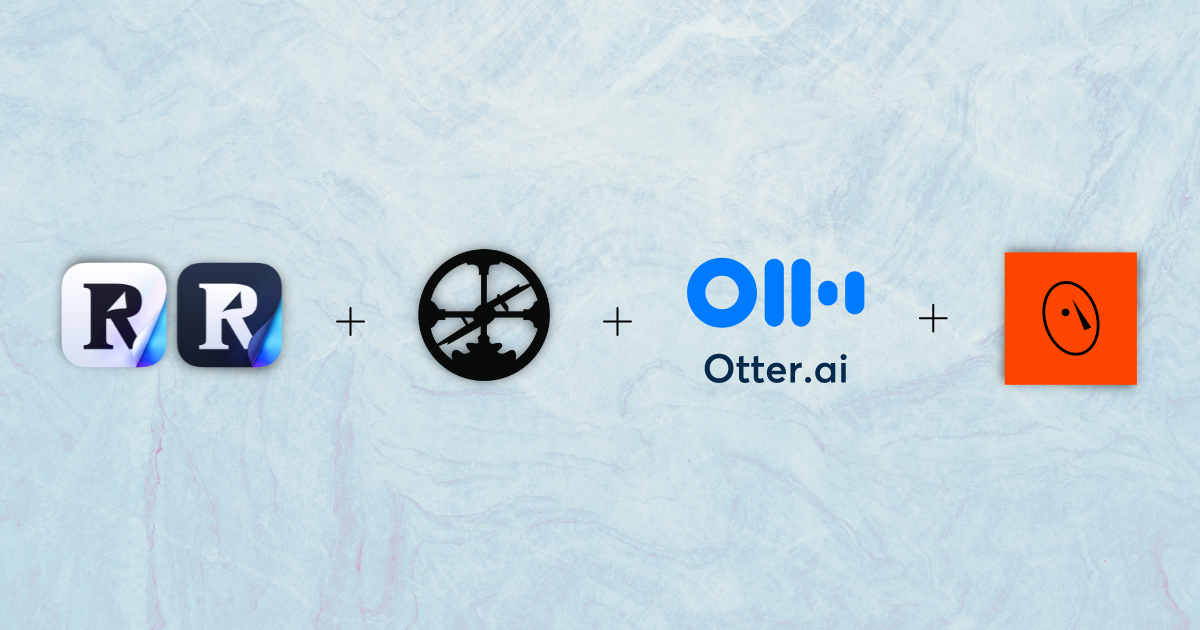
If you write online, you need a note-taking system. Don’t believe anyone who says otherwise.
What you don’t need is a complicated note-taking system.
I see these online tutorials with elaborate tagging systems and color coding, and it makes my head spin. I find it hard to believe that whoever made those systems truly uses them for longer than a few weeks.
I’ve now been writing online for 18 months, and I’ve been slowly building my digital note-taking practice.
I’m now at a stage where I have a system that works well for me, with a few tools and simple routines I’ve picked up from different sources.
These are my 5 key tools:
- Readwise
- Readwise Reader [Beta]
- Roam
- MyMind
- Otter.ai
Before we jump in: this is not an in-depth guide or explanation of the features of each tool. I am simply going to describe how I use each one and how they interconnect.
📚 Readwise
Readwise is a tool that extracts all your highlights and notes from different platforms and stores them in one central location.
If you do a lot of reading and highlighting, Readwise is a must — especially if you want to use those notes in your writing.
Here’s how I’ve set it up:
- Book highlights: Kindle → imported to Readwise → exported to Roam
- Online content: highlighted in Readwise Reader → imported to Readwise → exported to Roam
- Shortform highlights: imported to Readwise → exported to Roam
Simply put: Readwise will import all my highlights into its system, and export everything to Roam, my key note-taking app.
This happens automatically every day, without any effort on my part.

You can connect many other platforms (like Medium, Twitter, etc.) to Readwise, depending on what you’re using.
There are a few other interesting features you can use Readwise for.
With your highlights all in one place, you can use Readwise to organize and connect these ideas in new ways. Use search to instantly find a highlight, add tags, and then add your own annotation.
I personally haven’t been using Readwise in that way. For me, organizing and connecting ideas happen in Roam, but more on that later.
One feature I do use and love is this:
Daily Review emails
Dubbed ‘your daily dose of wisdom,’ The Daily Review is a random selection of highlights from your database, sent to you by Readwise.
Why is that useful?
The Daily Review email uses a scientific process called Spaced Repetition. You don’t want to save highlights and never look at them again. Instead, you want to continue to review your notes so you recall more and grow your knowledge over time. It’s the compound effect of knowledge.
The best part about it is that the email is highly customizable:
- You choose if you want to receive the daily selection as an email or review it in the app
- You decide when and how frequently you receive the selection (daily, x per week, weekly)
- You choose how many highlights are shown
- You can also adjust the settings to change how often you see a specific highlight or source. For instance, you might want to see more highlights from your favorite books than from an online article.
- There could also be highlights that you want to keep in your database but don’t need to see in your Daily Review. Again, you can easily turn that off.
I have it set up as a daily email in the morning, with 10 random highlights from my library.
I usually go through it while commuting or waiting somewhere. It’s a great way for old highlights to resurface and often gives me new inspiration or ways to connect them to new ideas.
I’ve written a detailed guide on using Readwise, how it fits into my system, and my favorite features.
🔖 Readwise Reader [Beta]
Readwise launched its own read-later app, called Readwise Reader.
What’s the difference between Readwise and Readwise Reader?
- Readwise: a tool to collect and sync your highlights from various sources with your preferred note-taking tool
- Reader: a read-later app created by Readwise.
There are a few reasons why it’s helpful to use a read-later app:
- Save articles to ‘read later’ with one-click
- Time-shift your consumption
- Download the articles in a centralized place for offline reading across your devices
Why is time-shifting your content consumption important? The idea is that you don’t immediately start reading whatever you find, but you save it and re-visit it later. This change of habit lets you escape the reactivity loop, which is what most of us are on whenever we constantly react to what’s in front of us. It’s a huge drain on our time and energy.
Of course, you don’t have to use Reader to use Readwise. You can use any read-later app you like (like Instapaper or Pocket) and connect them to Readwise.
The setup is simple. Simply sign up for a read-later app, and install the browser extension.
Then, whenever you come across an article or post you would like to save, you click on the extension logo in the upper right corner.
For Readwise, it’s little “R” logo. Once I click on that, the page I’m on will get saved in Reader.
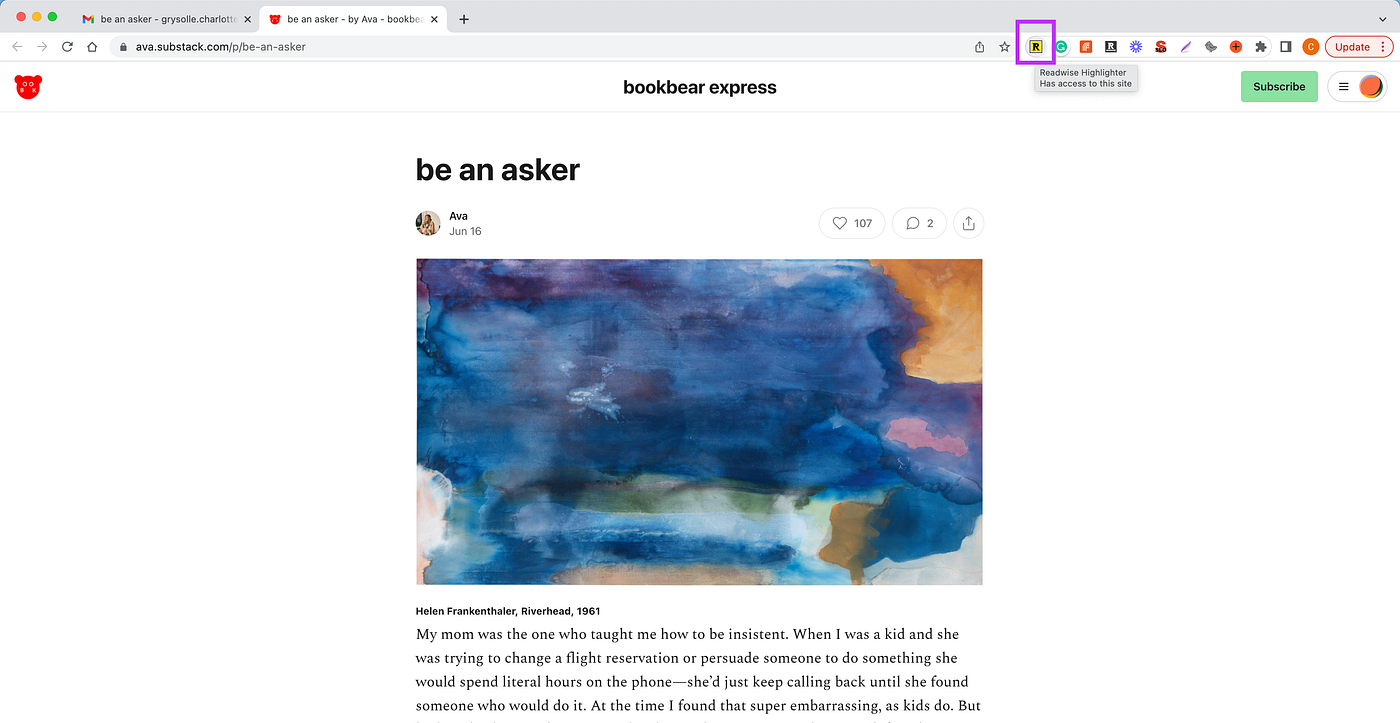
Then when I go into Reader, I have a list of all my saved articles.
Whenever I have a free moment to read, I go into the app and browse through the list of unread articles I have saved. I have it synced to my iPhone and iPad, so I can read anything I’ve saved anytime I want on any of my devices.
Then, as I’m reading, I will highlight the parts that stand out to me and that I want to save. These highlights will automatically get transferred to Roam — thanks to Readwise, as explained earlier.

One of my favorite things about Reader is how fast it is for search. If I am writing about a specific topic, I can quickly search in my library and see if I’ve saved any relevant articles.
Find whatever you’re looking for in milliseconds. Even if you only remember a single word.
Then, of course, whatever I highlight in Reader, will get imported into Readwise and exported into Roam — without me having to lift a finger.
Here’s a detailed step-by-step guide on time-shifting content consumption and Readwise Reader.
📝 Roam Research
Roam Research describes itself as a ‘note-taking tool designed for networked thought.’
Let’s dissect that:
- A note-taking tool
- Networked thought
A note-taking tool
First and foremost, just like any other note-taking tool (Evernote, Notion, Obsidian, etc.), Roam is intended for digitally recording information.
That information can be anything, depending on how you want to use it.
I personally use Roam for all my reading highlights, personal thoughts, and ideas.
I don’t use Roam for journaling or task/project management. When I first started using Roam, I played around with using it for brain dump journaling, but I’ve stopped that. I want Roam to be purely for my writing, so when I do searches for a keyword, the content is relevant and usable. The graph gets too bloated when I use it for journaling.
I do write down personal thoughts, but they’re related to the topics I like to write about or related to writing in general. Not simply braindumps.
Journaling happens on DayOne. Task and project management happens in Notion.
But anyway, back to Roam.
I love it.
Roam feels like having my private library; a cozy space to browse through my favorite quotes and ideas.
I love the thought of having this growing collection without having to worry about forgetting or losing anything. It’s there whenever I need it — now, in 5 years, in 10 years.
Even if you don’t write online, there is so much value and beauty in creating this for yourself—a goldmine of information that is highly relevant and interesting to you. You’re literally building your Second Brain.

Networked Thought
In Roam, you organize everything around discovery.
There’s no hierarchy or folder structure.
You simply add notes and continuously form connections between those notes by creating bi-directional links between pages. Think of it as your own personal Wikipedia.
A networked thought system allows the intermingling of ideas. It doesn’t confine them in a category. You explore ideas and form individual connections that slowly reveal the larger picture. And as you keep adding more information and creating logical connections, you never lose an important idea. — What is Networked Thinking?
It’s worth reading a few tutorials on how to create bi-directional links in Roam, like this one by Ness Labs. It took a bit of exploring, but I loved it once I got used to it.
People use Roam in many different ways so it’s really about experimenting with what works for you.
Here are some ideas on how I’ve been trying to get the most value from this ‘networked thinking’:
1. Daily Notes
For every day, there is a Daily Notes page.
It’s a blank page with the day’s date and a bullet point ready to be filled. Your latest highlights will also appear as ‘Linked References,’ imported by Readwise. Again, this happens automatically every day and will appear on your Daily Notes page.

Now, here’s what I use the Daily Notes page for:
- Any quotes, thoughts, or observations I don’t immediately need or plan on using
- Other people’s quotes or writing (for example, when I see something on the street, I take a picture and later on copy this over manually into Roam).
I add #tags, so it’s easy to find again in the future.
What I love most about it is how frictionless it is to add new notes. Unlike tools like Notion or Evernote, you don’t need to think about where the note will go.
There is no folder structure to worry about. It doesn’t matter where it goes. You just add it to the Daily Notes page.
In the beginning, it will feel like you are losing things, and you will not find them again. But, that is part of the beauty. You are not constantly confronted with hundreds of folders, wasting time and leaving you overwhelmed.
In Roam, you have the Search bar or the Graph Overview to discover notes. You use your #tags and bi-directional links.
The serendipity of bi-directional note-taking is nothing short of mindblowing. I will often save a quote, look up the person, and realize I had already saved older quotes or passages by them.
By continuously adding new notes and creating bi-directional links between the pages, you make connections between ideas you would never be able to make on your own.
2. The Queue
This is inspired by the 7-Days-to-Genius challenge by Dan Koe.
The Queue is a page where I add notes I want to use in the short term.
I keep this page bookmarked in the sidebar, so it’s easy and quick to find.
The difference between the Daily Notes page and The Queue is how I plan to use the note.
In Daily Notes, I just want the note saved somewhere. I’m not planning on using it any time soon. I add tags so I can find them if necessary.
In The Queue, I want to keep the note top of mind so that I can think and write about it. It’s "in the queue" to be used in my writing.
I’ll often be out on walks, scrolling through The Queue, adding more notes, and making connections. I’ve found that walking is the best way to do this.
3. #BigIdea
Ideas in The Queue are like one-liners. Atomic, short ideas to be used in Tweets or my newsletter.
#BigIdeas are broader topics, but specific enough to write an article about.
It’s not like a tag. For example, a tag would be #Mindfulness. It’s broad and generic.
A #BigIdea is [[Meditation for skeptics]]
It’s an actionable and specific scope I want to work on in the future. I’ll look through my notes using tags and link to the notes relevant to that specific topic.

By creating the tag #BigIdea, I have created a page where I can see an overview of all my Big Ideas. The page is saved to my shortcuts, so it’s easily accessible.
So why do I do this?
By having several #BigIdea topics ready, I’m allowing myself to create high-level article outlines.
Instead of trying to write an article from scratch every time (heavy lift), I am slowly working and collecting in the background (slow burn). It also allows me to work on multiple article ideas simultaneously, which works much better for my brain.
Once I’ve written about one of the Big Ideas, I take away the hashtag #BigIdea so it disappears from the list. The notes themselves are still in my graph for future reference.
The original intention was to only have 3–5 #BigIdeas at once on the list. By limiting the number of ideas I’m working on at once, I could create a sense of ‘just-in-time learning.’ This means ruthlessly prioritizing the information I consume, creating my own temporary little echo chamber. Better to focus on 3–5 topics versus reading about 15–20 topics. But as you can see from the screenshot, I haven’t managed to do this (yet!). My mind is still going in a hundred directions, wanting to read and write about everything that catches my interest. I’m trying to get better at this, though.
4. Use the Daily Review email to process notes
Remember the Daily Review email sent out by Readwise?
Since those are all highlights from books and articles, they are not my thoughts. They are simply ideas that stood out to me.
Now, to encourage myself to think about why that note stood out to me, I use this system:
I add #PN (Personal Note) as a sub-bullet. Then, I write out why I highlighted that paragraph and what it means to me. That helps me process the note and think about why it stood out, giving me ideas for future writing. I’ll also use that time to add #tags and links to other notes.

Another way I do this is by adding sub-bullets #Problem and #Takeaway, inspired by Lawrence Yeo from More To That. When I save a highlight, re-write in my own words what the Problem and Takeaway are.

The great thing about using the Daily Review email is that it’s natural and random. Notes that I have forgotten about are resurfaced using Readwise. I add my #PN, #Problem, #Takeaway, and then forget about it again. This allows me to let my notes quietly simmer and grow in the background.
The key advice with Roam is to experiment and play around. Find inspiration in other people’s systems and approaches. Try it out and adapt it to your style of thinking.
🗣 Otter.ai
The problem with all of the above tools?
They all require you to stare at a screen.
To get some time away from the screen, I’ve been using my daily walks to brainstorm and gather my thoughts.
Sometimes, I use Otter.ai to record myself. It’s the best transcription tool on the market.
I go through the notes once a week. The useable ones, I email to myself and then copy-paste them into Roam — usually related to a #BigIdea.
The transcription is flawless (except when wearing headphones!), so I can imagine it’s a great tool for teams and work settings, with speaker name identification and applicability with all the main meeting providers (Teams, Google Meet, Zoom).
The more I use it, the more I love it, and the more I use it. I can see Otter becoming increasingly important in my note-taking and writing system, especially as I’m trying to spend more time away from my computer.
🏞 MyMind
Until recently, the gaping hole in my system was:
How to save, organize & search visuals, screenshots, and pictures.
I like to take photos of things that catch my eye while I’m out on walks — a storefront, artwork, furniture, logos,…
I also save visuals I find online and take many, many screenshots.
The result: Tons of random folders on my laptop + a very messy camera roll on my phone.
I’ve tried organizing in albums and even databases in Notion, but it was just too much work to stick with it consistently.
But I think I have found the perfect solution: MyMind.
Super low friction tool, no structure required, automatic tagging & highly searchable.
On your phone
You can take or upload pictures directly into MyMind, using the mobile app.
Also, if you come across a visual on a website you’d like to save while on your phone, you press hold on the visual and click the “share” option — no need to even go into the app.

On your browser
Install the browser extension
Right-click a visual you’d like to save and ‘add to my mind’.

Even directly on Twitter:

The best thing about it all?
For any new upload, MyMind adds relevant tags, and even identifies the original resource for some of the images.
Like for this artwork I’ve had on my phone for ages but couldn’t remember where I got it from — the AI system automatically adds a tag ‘Ines Longevial’ (the artist).
Of course, you can also add your own tags & private notes.
And that’s it — you have your collection right there.
Easy to search, and easy to scroll through for inspiration. I’m so happy I found this tool because finally all of these pictures have a fighting chance of serving a purpose.
Final Note: Archeologist vs Architect
To conclude, I’d like to use the metaphor of Archeologist vs Architect (a concept by Michael Ashcroft).
The Architect designs the building upfront before construction can begin. The design may be adapted along the way as things come up during construction, but the frame is that the building follows the design.
The Archeologist, on the other hand, discovers something hidden underground, makes some guesses about what it might be, and then starts the process of uncovering it. Whenever the truth of what they find differs from their idea, they update their idea of what they’ve found.
Approach building a note-taking system like an Archeologist, not an Architect.
I strongly feel that building your system takes time. You can’t force it. I remember feeling overwhelmed by other people’s templates, trying to force my way of thinking into their systems. It needs to be the other way around.
I would’ve never been able to create my current note-taking system from the start. It has evolved and changed based on my writing process and needs.
If you try to build the perfect system from the start, you’ll get overwhelmed and quit. Or you’ll spend massive amounts of time creating something that you don’t end up using.
So, I’d recommend trying out different workflows and making them your own. Don’t force someone else’s system or template on yourself. Pick a few ideas that stand out to you and experiment with those.
I regularly share learnings & tips on how I use the tools in my Tech Stack, as well as any new tools I discover. If you find this valuable, consider signing up for my bi-monthly mailing list to stay updated. 🤸♀️
Member discussion