4 Simple Steps To Manage Your Newsletter Subscriptions
Avoid overwhelm and get the most out of what you read.
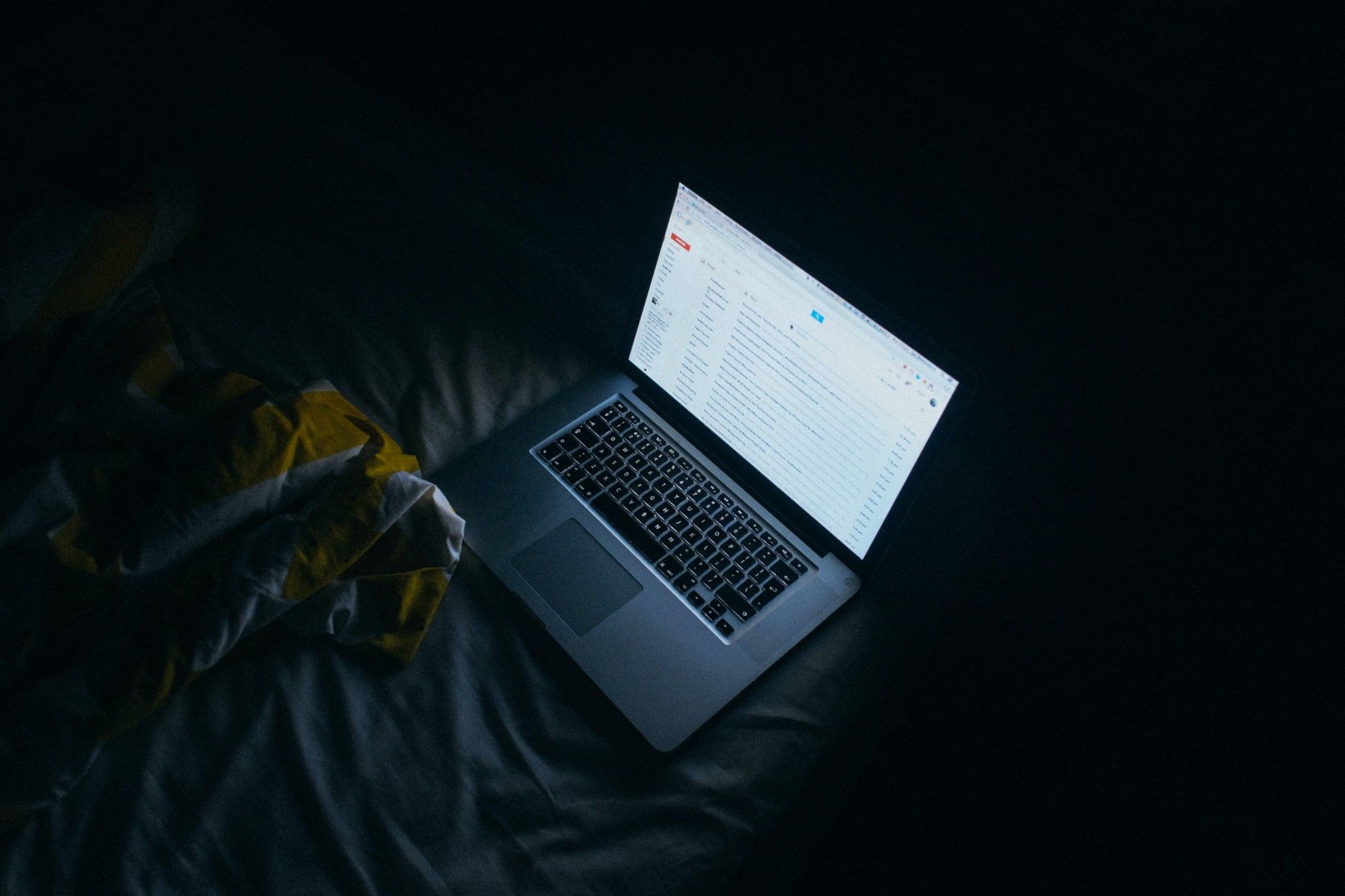
Email newsletters are my favourite part of the Internet.
They’re a fantastic way to get high quality and diverse content straight into your inbox, curated by smart and curious people, often with insightful analysis and commentary.
Here are just a few examples I love seeing arrive in my inbox:
- 3–2–1 by James Clear, writer of Atomic Habits. 3 short ideas from James, 2 quotes from others and 1 question to ponder.
- Brain Pickings by Maria Popova, a Sunday digest of the week’s most interesting articles on art, science, philosophy, and creativity.
- Sunday Brain Food by Farnam Street, focused on actionable insights and ideas around mental models, decision making, accelerated learning.
- Wonder Tools by Jeremy Caplan, a weekly list of useful sites and tools around a particular theme to improve your workflow.
- Kadlac Design by Nate Kadlac, centred on design and creativity for non-designers.
The variety of newsletters is enormous, and there’s something out there for everyone, no matter what your topic of interest is.
Now, if you’re anything like me, you don’t know when to stop, and you sign up for every single newsletter you come across and find even remotely interesting.
My inbox was overflowing, and seeing all those unread emails piling up was becoming more stressful than enjoyable. I would often get stuck reading newsletters first thing in the morning, wasting time and energy without properly focusing on the content.
Luckily, there’s nothing a good system can’t fix.
Here are four simple steps that you can implement today to manage the newsletters you subscribe to and get the most out of what you’re reading.
Step 1: Set up a task-specific email address
The first step is to ensure your inbox folder does not get cluttered with emails that are not time-sensitive.
Most email providers let you set up inbox rules or filters that will sort incoming messages automatically into different folders so that you can manage them separately.
Here’s how you do it.
Moving forward, you subscribe to all newsletters with a newsletter-specific email address. Instead of using your regular email address, you add a plus (+) sign and any word before the @ sign. For example, if your email address is followcharlotte@gmail.com, you would make it followcharlotte+newsletter@gmail.com.
For all your current newsletters, you will need to unsubscribe and re-subscribe with the task-specific email address. That’ll take a bit of effort, but you don’t need to do it all at once. Plus, it’s an excellent exercise to do as it forces you to evaluate which newsletters are still worth your time and which aren’t.
Step 2: Create a filter and label
For the next step, you’ll need to do the following:
- In the Gmail search box, click the Down arrow
- Under ‘To’, enter your task-specific email address (followcharlotte+newsletter@gmail.com)
- Click ‘Create filter’
- Determine what you want Gmail to do with messages sent to the task-specific email address. In this case, I would recommend ‘Skip the inbox’ + apply the label “Newsletter”.
- Click ‘Create filter’
Now, any email sent to your task-specific email address will skip the inbox and automatically get the label Newsletter.
The idea behind this filter is that you don’t see any of the newsletters arriving in your inbox, and you keep it separate from your day to day emails that require immediate attention.
Step 3: Read on a need-to-learn basis
Now, I only look at my newsletters a couple of times per week, filtering to all emails with the label Newsletter (per the previous step).
I still skim through, quickly identifying whether the topics are relevant to me at this moment. If there is a quote or paragraph I like, I save it in Roam. If there is an article that seems interesting, I save it to my read-later app Instapaper.
Then, I delete the newsletter from my inbox.
Why do I do this?
For the longest time, I had the feeling that I needed to read and save everything because “what if I miss something” or “what if I need this precise information in 2 weeks?”. The problem is that this was making me anxious. I don’t have the time or the mental space to read and remember it all. I’ve had to accept that I can’t possibly read everything or learn about 20 topics at the same time, and trust the fact that I will find the information I need when I need it.
Step 4: Regularly re-assess the value
If I notice that I haven’t gotten much value from a newsletter in a while, I unsubscribe. I feel bad, but there’s no point in receiving emails only to delete them immediately.
To Recap
Newsletters are a great way to receive and learn from high-quality content, but it is easy to get overwhelmed when you receive a high volume of emails.
To make sure you get the most out of your favourite newsletters, implement this quick and easy system:
Step 1: Set up a task-specific email address
Step 2: Create a filter and label
Step 3: Read on a need-to-learn basis
Step 4: Regularly re-assess the value
If you like tips on tools and systems to manage our digital lives, consider joining my mailing list, where I share my best thoughts, notes and recommendations.
